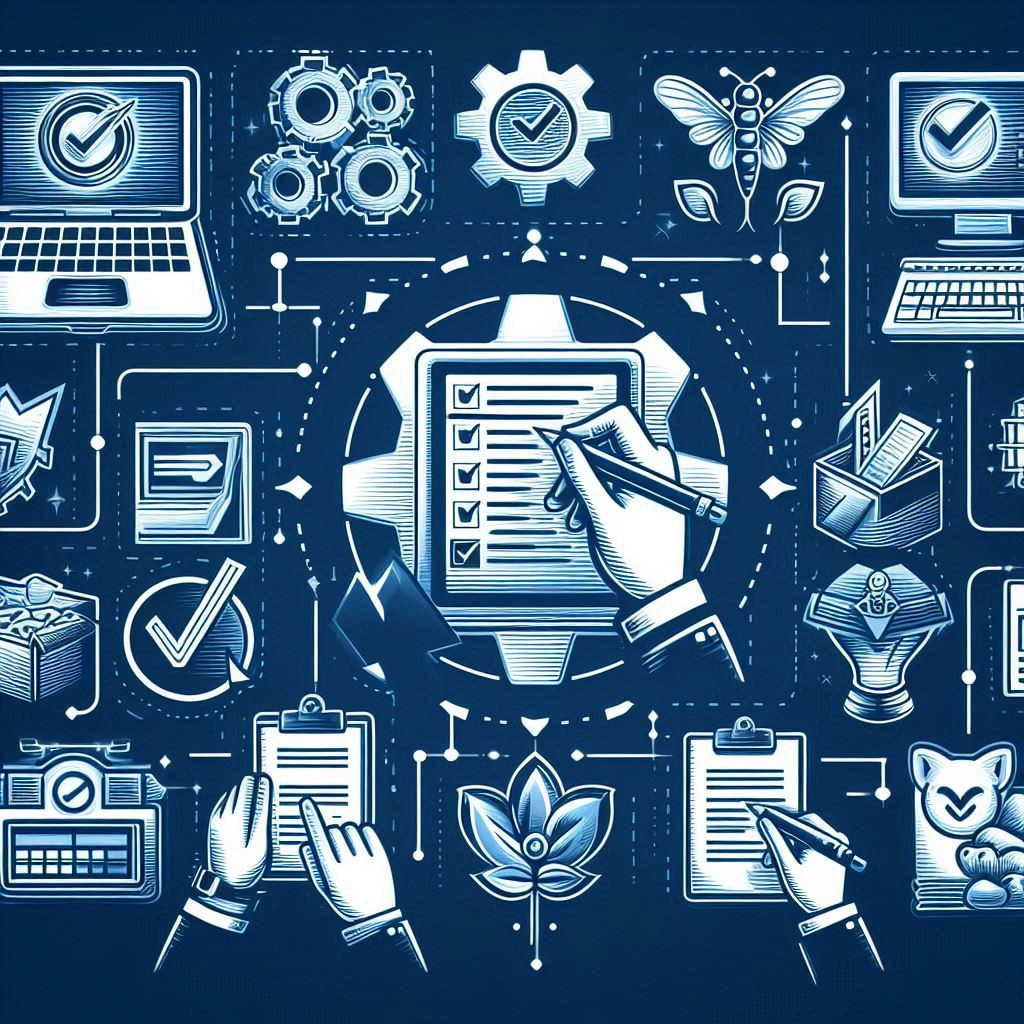In order to upload master data into newly created company will be as the following;
1- Export Excel Templates; in order to export master data templates from tables to be filled in and imported to MS Dynamics AX; to know tables name;
(Open any form->Right click on any cell->Select Setup-> System name (second line contain table name)
Microsoft Dynamics AX 2009 Master Data upload
1.1 Click area node Administration-> Periodic-> Data export/import->Excel spreadsheets->Template Wizard
Microsoft Dynamics AX 2009
Microsoft Dynamics AX 2009
1.2Microsoft office Excel template Wizard form will popup, browse and select path to save file; Available objects on left hand illustrate tables names (you can select show all tables), use right arrow to move selected objects (you can move multiple tables)
Chart of accounts -> LedgerTableCustomers->CustTableVendors->VenTable
Items->inventtable, inventtablemodule (UOM with each transaction), inventiteminventsetup ,inventitempurchsetup, inventitemsalessetup, and inventitemlocation
Global address book->DirPartyTable
Notes you have to setup Global Address Book number sequence, and take care of last number in customer, and start after it in vendors (same point if you start with vendors then customers)
Microsoft Dynamics AX 2009 Master Data Upload
1.3Select fields (you can only export the needed marked fields)
Microsoft Dynamics AX 2009 Master Data upload
Microsoft Dynamics AX 2009 Master Data upload
1.4Create definition group or not
Microsoft Dynamics AX 2009 Master Data Import
Microsoft Dynamics AX 2009 Master Data Import
1.5Mark export data (it’s recommended to export sheet with data in order to be used as guide)
Microsoft Dynamics AX 2009 Master Data Import
Microsoft Dynamics AX 2009 Master Data Import
Note: you have to take care of Excel sheet cell formats (to be text) at some times
2. Import Excel template
2.1 Click area node Administration-> Periodic-> Data export/import->Excel spread sheets->Microsoft office import
2.2 Select file path
2.2.1 Advanced tab options (Use Definition group settings “if you use definition group”, Clear tables before inserting records “delete current data then import”, Insert only new records “used for updates” )
Microsoft Dynamics AX 2009 Master Data Import
Microsoft Dynamics AX 2009 Master Data Import
Insert only new records: means system will upload only new records
Insert only records into empty table: Insert data only if tables are empty
Insert new and update exsiting records: Update current exsiting data, and insert new data
Clear tables before inserting records: Delete all data from table then start inserting new records
Use defination group setting: Used one of the already created defination groups
Then wait a while and check imported data, and enjoy your uploaded data
Facebook Usergroup: DynamicsArabia