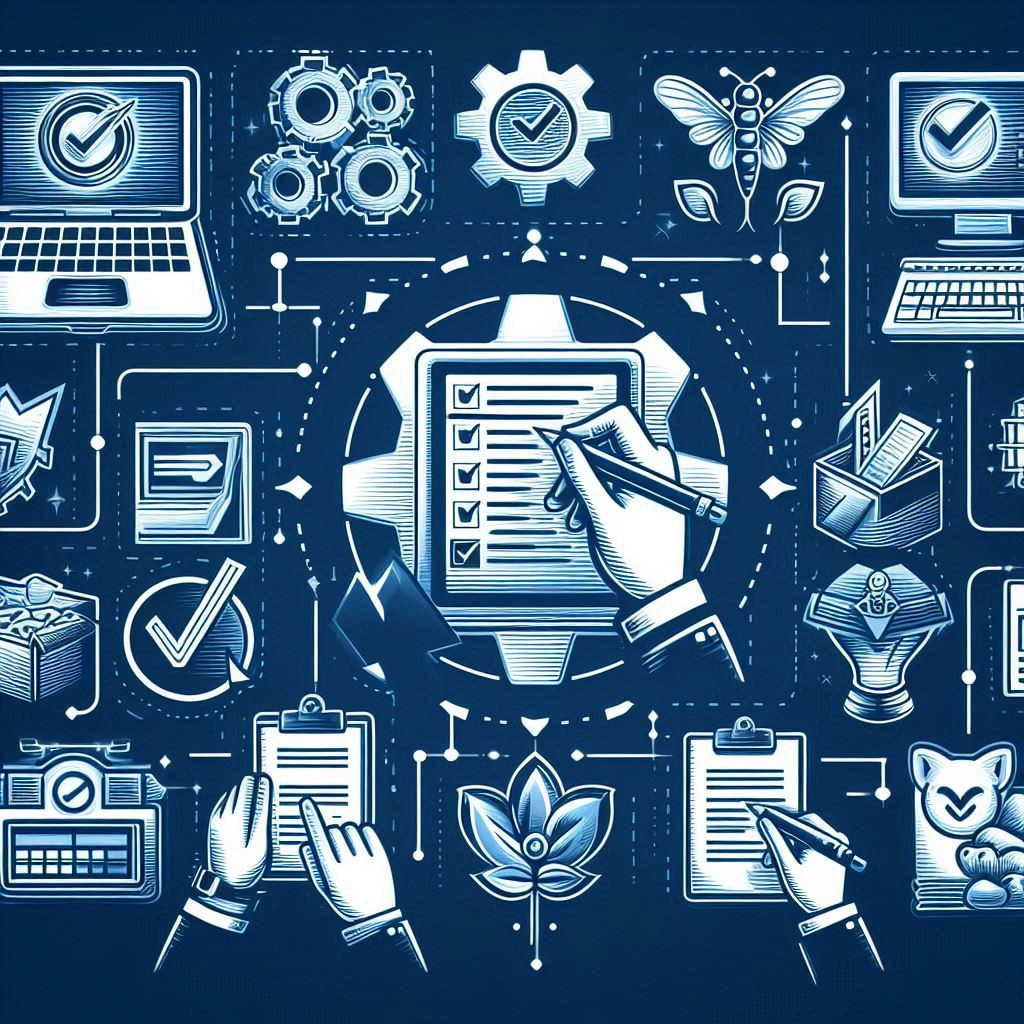The Excel integration is one of the powerful tools in Microsoft Dynamics 365 for Finance and Operations. This is helpful tool for accountants to push journal entries through Excel to Microsoft Dynamics 365 for Finance and Operations. The out of the box Excel integration does not have the financial dimensions values, but it could be exposed to the Excel integrations. Of course, the importance of financial dimensions specially the entry will be validated based on the account structure setup.
This blog post will illustrate step by step how to Expose the Financial dimensions on Excel integration. This will need to follow certain steps on Dynamics 365 for Finance and Operations client, Visual Studio, and Excel.
Microsoft Dynamics 365 FFO client
Add financial dimension configuration for integrating applications
Visual studio
Add financial, dimensions for OData
Build and synchronize the model
Excel
Add dimensions fields.
Microsoft Dynamics 365 for Finance and Operations
Microsoft Dynamics 365 for Finance and Operations
Go to D365 FFO, General ledger| Chart of accounts| Dimensions| Financial dimension configuration for integrating applications. Ensure that the required financial dimensions added on integration applications form.
Microsoft Dynamics 365 for Finance and Operations
Then move to Visual studio| Dynamics 365| Add-ins| Add financial dimensions for OData
Add financial dimensions, and link it to Dimensions model.
Microsoft Dynamics 365 for Finance and Operations
Microsoft Dynamics 365 for Finance and Operations
Dimension fields have been added to dimension integration entity.
Microsoft Dynamics 365 for Finance and Operations
Microsoft Dynamics 365 for Finance and Operations
Build and synchronize the model
Microsoft Dynamics 365 for Finance and Operations
Microsoft Dynamics 365 for Finance and Operations
Move back to Microsoft Dynamics 365 for Finance and Operations client, and create a new General journal, then jump to Excel integration.
Enable editing on Excel file, then move to Design.
Microsoft Dynamics 365 for Finance and Operations
Microsoft Dynamics 365 for Finance and Operations
Then click on LedgerJournalLine and select Edit.
Microsoft Dynamics 365 for Finance and Operations
Microsoft Dynamics 365 for Finance and Operations
Select the following values of which represents your financial dimensions and add them to the selected fields.
Financial dimensions represents account
Account.BusinessUnit
Account.CostCenter
Account.Department
Financial dimensions represents offset account
OffsetAccount.BusinessUnit
OffsetAccount.CostCenter
OffsetAccount.Department
Microsoft Dynamics 365 for Finance and Operations
Microsoft Dynamics 365 for Finance and Operations
You have the option to arrange the presentation of the selected fields.
Then press done to update the changes.
Microsoft Dynamics 365 for Finance and Operations
Microsoft Dynamics 365 for Finance and Operations
Refresh the Excel sheet to apply the updates.
Microsoft Dynamics 365 for Finance and Operations
Microsoft Dynamics 365 for Finance and Operations
The financial dimensions have been added to Excel template, select the proper values and publish it to Microsoft Dynamics 365 for Finance and Operations
Microsoft Dynamics 365 for Finance and Operations
Microsoft Dynamics 365 for Finance and Operations
Microsoft Dynamics 365 for Finance and Operations
Microsoft Dynamics 365 for Finance and Operations
Go back to Microsoft Dynamics 365 for Finance and Operations client, the general journal entry is updated, and it has financial dimensions.
Microsoft Dynamics 365 for Finance and Operations
Microsoft Dynamics 365 for Finance and Operations