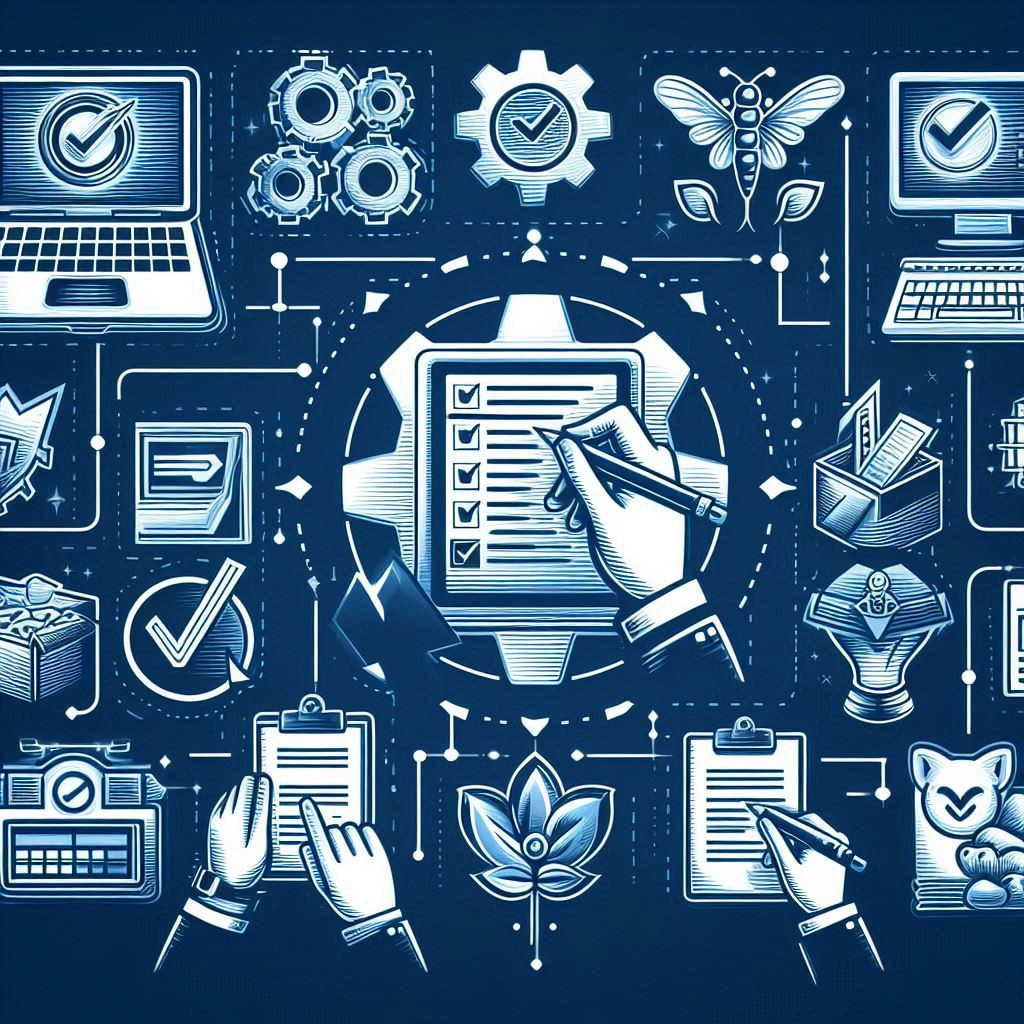Recently I have shared Marking function in MS Dynamics AX and how it works whether automatically or manually, this post I will walkthrough one of the manual marking function in Inventory Movement Journal.
After posting a movement out transaction I will return quantities to the warehouse with the same cost of issuance.
Here I have to know the movement out journal number, and lot ID because I will use them in the marking function
MS Dynamics AX 2012 Movement out
Create new movement journal, select item ID, identify site, warehouse, and quantities (positive sign), MS Dynamics AX will give you the current item cost.
MS Dynamics AX 2012 Movement in – Marking
Then move to function, and select Marking
Marking form will popup, look for journal number and Lot ID, then mark the check box, and press apply
MS Dynamics AX 2012 Movement in – Marking 2
The apply mark will appears on the line
MS Dynamics AX 2012 Movement in – Marking 3
Then press OK, the marking form will closed, then post the transaction.
(To test this function select item with item model group other than standard inventory model)
User group: DynamicsArabia