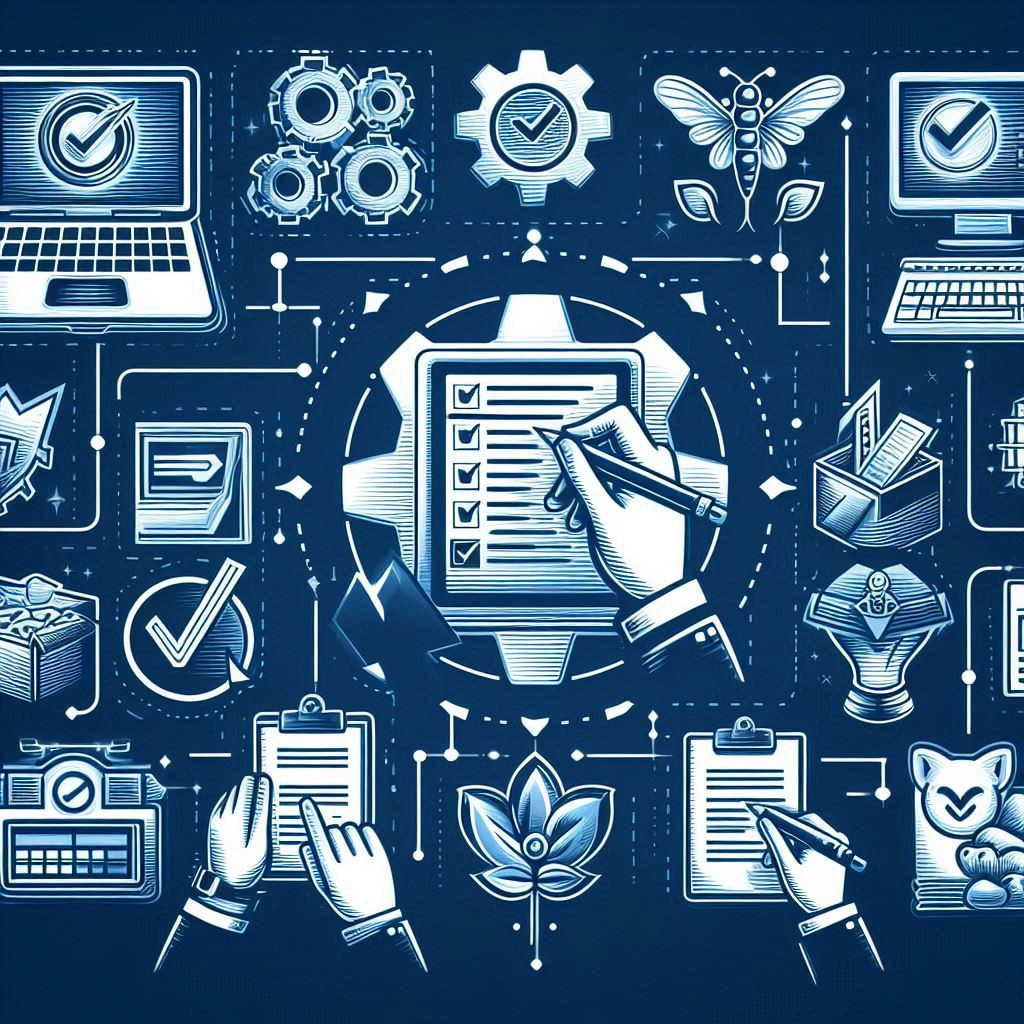In my first posts I have shared the collaboration offering by MS Dynamics AX 2012, and Alert management in MS Dynamics AX 2012, in this post I will walk through the sending e-mail notification in MS Dynamics AX 2012 based on notifications (alert rules) in MS Dynamics AX 2012. An automatic notification triggered by changes and sends an e-mail to a specific user accordingly.
e-Mail notification is a facility to let MS Dynamic AX 2012 sends e-mail messages based on the alert management notifications and enables the user to open MS Dynamics AX 2012 through a link in the email body
You have to finalize the steps in Alert Management in MS Dynamics AX 2012
Hereunder the list of the steps of e-mail notifications starting from configuration, setup, administration, and end with the execution
MS Dynamics AX 2012 email notification
Configuration
The prerequisites should be configured first in order to receive an email message based on an alert notification; you have to ensure that you have them all together, and there are configuration options available according to your needs
1- Click area page node System administration, common forms, users, users
2- Select user ID, and click on Options
3- Options form will pop up, under General option, enter email address which the user will receive message which sent by MS Dynamics AX 2012
MS Dynamics AX 2012 email notification
Setting
Here you will setup the email parameters (outgoing server SMTP), and email templates.
1- Click area node page System administration, Setup, System, e-mail parameters
2- E-mail parameters form will popup, enter the following information Outgoing mail server SMTP, SMTP port number, user name, password, attachment size, and path (This need technical consultant involvement)
MS Dynamics AX 2012 email notification
Here you will enter the email message body;
1- Click area Organization administration, Setup, Email templates
2- Create new email template (Ctrl + N), enter email description, select language, sender name, and sender email.
3- In the lower pane, create new line (Ctrl + N), select language, enter subject, and layout (HTML, or XSLT) here I will use HTML
MS Dynamics AX 2012 email notification
4- Click on e-mail message button
5- Email editor form will pop up here you can enter the message that will appear to the user, it could be HTML code in order to enter hyperlinks in the message body.
MS Dynamics AX 2012 email notification
———————————————————————————————————————————————————————————-
%message%
__________________________________________________
Alert details
Occurred: | %occurred% |
For: | %for% |
Company: | %company% |
| Event: | %event% |
| Additional info: | %data% |
__________________________________________________
Dynamics AX Alerts
You may receive an error when clicking on the links if Microsoft Dynamics AX cannot be launched from this computer.
——————————————————————————————————————————————————————————–
(Source MS Dynamics AX 2012 demo company)
MS Dynamics AX 2012 email notification
Here you’ll identify the email template into MS Dynamics AX 2012 system parameter, if this step is not done you will receive an error message during triggering the e-mail that should be sent
1- Click area System administration, Setup, system parameter
2- System parameter form will popup, under alert node, select the e-mail ID.
MS Dynamics AX 2012 email notification
Administration
There are two main tasks in administration, the first is following up on email sending status and the second is the messaging batch. There is a specific job must be run to let the email messages engine working out and sends the emails to users, this job could be automatically run as batch job “I will cover batch jobs setup in another blog post”, or could be manually run.
The administrator following up on the email queue by the following steps:-
1- Click area node System administration, periodic, email processing, and e-mail sending status
2- Email sending status form will popup administrator could restart sending the message, and view its content
MS Dynamics AX 2012 email notification
The batch could be run manually as the following:-
1- Click area node System administration, periodic, email processing, and Batch
2- The batch form will popup, press OK
MS Dynamics AX 2012 email notification
Execution
The execution of the email notification is triggered by an alert rules, or a workflow notification, then MS Dynamics AX 2012 send an e-mail message.
1- The user will receives an e-mail message
MS Dynamics AX 2012 email notification
2- Click on the hyperlink, you will receives a popup to access MS Dynamics AX 2012 client, then the clinet will start up on the form
MS Dynamics AX 2012 email notification
FB user Group Dynamics Arabia