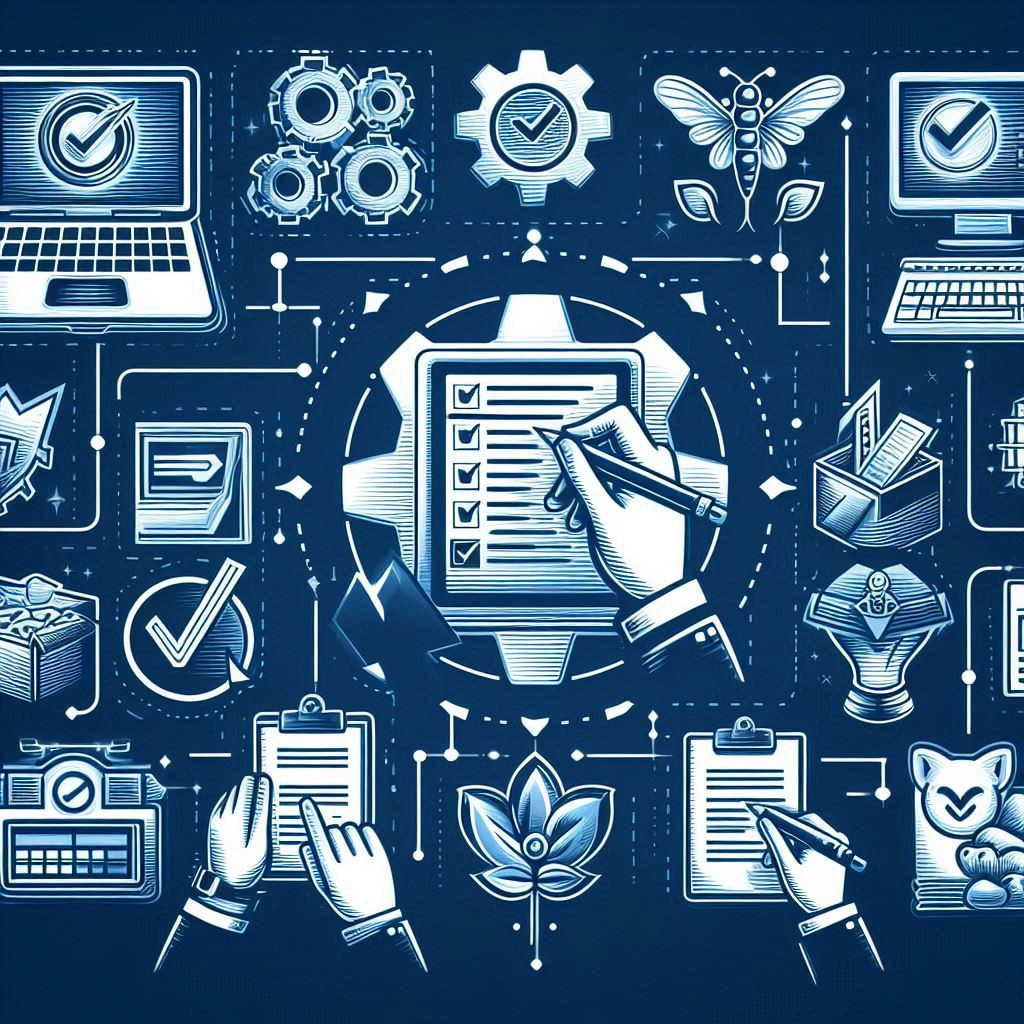In my first post in 2012 I have shared the collaboration officering by MS Dynamics AX 2012, in this post I will walk through the Alert Management (Alert rules) in MS Dynamics AX 2012 where a specific changes occurred within MS Dynamics AX 2012. An automatic notification triggered by these changes and send alert with the application accordingly.
Hereunder the list of the steps of Alert management starting from configuration, setup, administration, and end with the execution
MS Dynamics AX 2012 Alert rules
Configuration
The prerequisites to receive an alert notification should be done first; you have to ensure that you have them all together, and there are configuration options available according to your needs.
1- Click are page node System administration, common forms, users, users
2- Select user ID, and click on Options
3- Options form will pop up, under Notification selection, and set the following information as required for
Alert rule based notifications; time intervals in minutes, pop up link destination, define send alert message options, and show pop-ups.
Workflow notifications; Line item notification, show notifications in the MS Dynamics AX, show pop up for notification, and send notification in e-mail
MS Dynamics AX 2012 Alert rules
Setup
Here you will setup the alert rule, this step could be done over any filed in MS Dynamics AX 2012
1- Open the desired form, and click on the field you want to make the alert rule on it, (Here I will use the chart of accounts form, Main account mask)
2- Right click, and select Create alert rule
MS Dynamics AX 2012 Alert rules
3- Create alert rule form will popup
MS Dynamics AX 2012 Alert rules
4- Select the event when the notification will be triggered, whether the field have any changes, is set to a specific value, record have been created, or record have been deleted.
MS Dynamics AX 2012 Alert rules
5- Complete the setting for alert rule as your needs (notification message, whether show popup within MS Dynamics AX 2012, and send an e-mail)
Administration
There is a specific job must be run to let the notifications engine working out and sends the notifications to users, this job could be automatically run as batch job “I will cover batch jobs setup in another blog post”, or could be manually run from AOT (Application Object Tree) for testing purposes
Access AOT (Application Object Tree) (Ctrl + D)
Expand forms node, look for Tutorial_EventProcessor, right click and select run
The event processor popup and click Start, within a minute the notification will appear to the user
MS Dynamics AX 2012 Alert rules
Execution
Make the changes (Here I will change the record in the chart of accounts form, Main account mask), since the Event processor is ran the user will receives a notification if not running will not receive it
1- The user will get a notification popup
MS Dynamics AX 2012 Alert rules
2- Click on the notification popup, the user notification list will popup, and click on Go to origin to open the form which have triggered the notification
MS Dynamics AX 2012 Alert rules
Dynamics Arabia