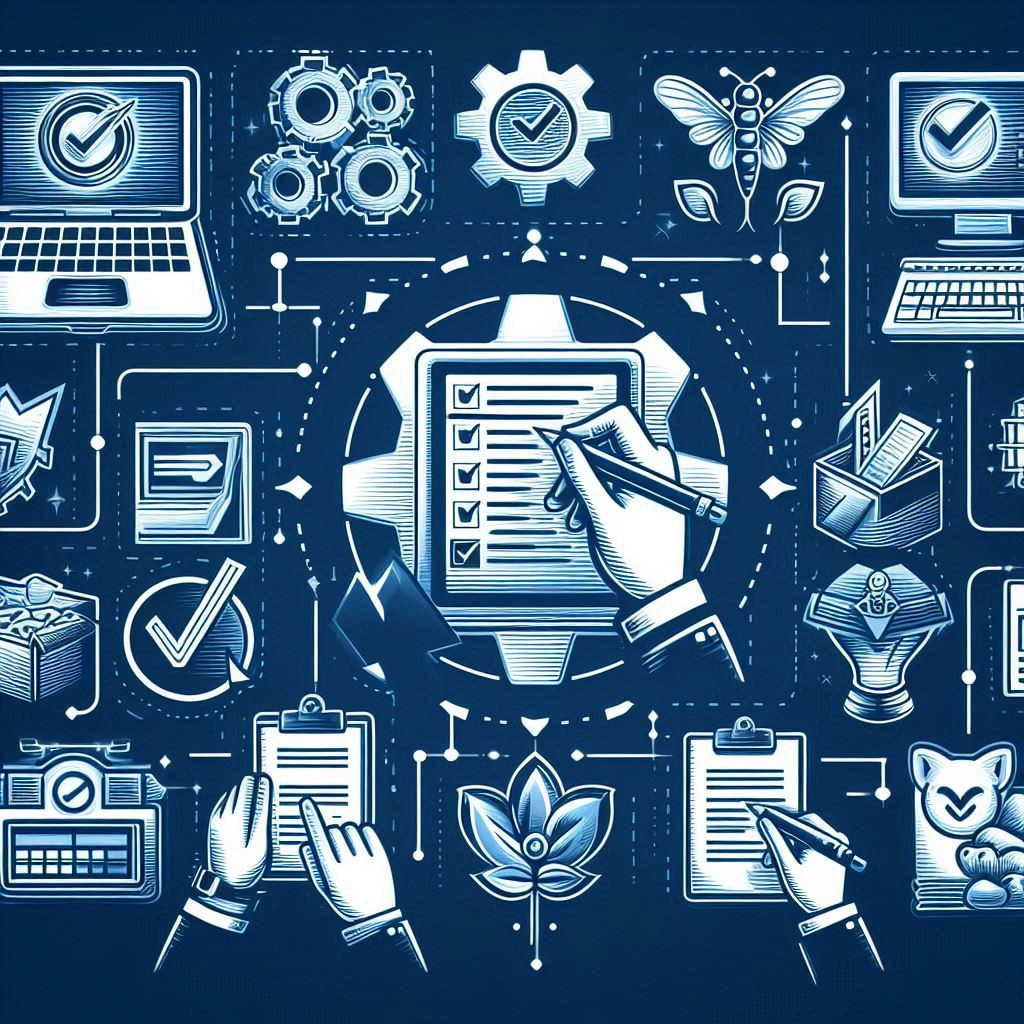Yes, Alert rules and notification on fields is back to Microsoft Dynamics 365 for Finance and Operations. As it is announced in the Virtual release session.
Let me walk you through the feature with screenshots. Alerts could be used to give notifications for concerned users about specific events in the application such as, changes, due dates, amounts exceed specific value, and so on. The notification will be pop up on the client and messages center.
Assuming that the accounting manager wants to control any changes on customers credit limits, if it exceed 1000 USD the system should trigger an Alert notification to the accounting manager. Moving to Accounts receivable| Customers| All customers, in my demonstration I will select a customer record which already has 1000 USD as credit limit, then move to Options ribbon, and select Create alert rule as shown in the following screenshot:
Create alert rule dialogue will pop-up. Identify Credit limit in Filed, and has increase above 1000 in the event.
This could be located for all customer or only the selected customer ID. On the other hand this could be an organization wide alert rule.
Move to Alert me with fast tab, identify the subject of the alert, user ID, and set Show pop-ups as Yes. Also, you can include a message and send the notification via email.
Assuming that the accounts receivable accountant change the Credit limit amount to 1000.01. After saving the changes the system will recalculate the credit limit.
Go to System administration| Periodic tasks| Alert| Change based alerts to manually run the alert job (you can add it to a batch job)
A notification will popup indicating that a credit limit in table customer has increased above 1000.00
In the action center, you’ll fin more details about the notification, in addition to a hyperlink to the customer record included in in this change.
Also, the user can manage and modify the alert rules, by moving to Options| Share| Manage my alerts.
You’ll see notification list, then you can go to origin change the alert rule or modify it.
Learn more about Microsoft Dynamics 365 for Finance and Operations – Financial management by reading book Microsoft Dynamics 365 Enterprise Edition – Financial Management