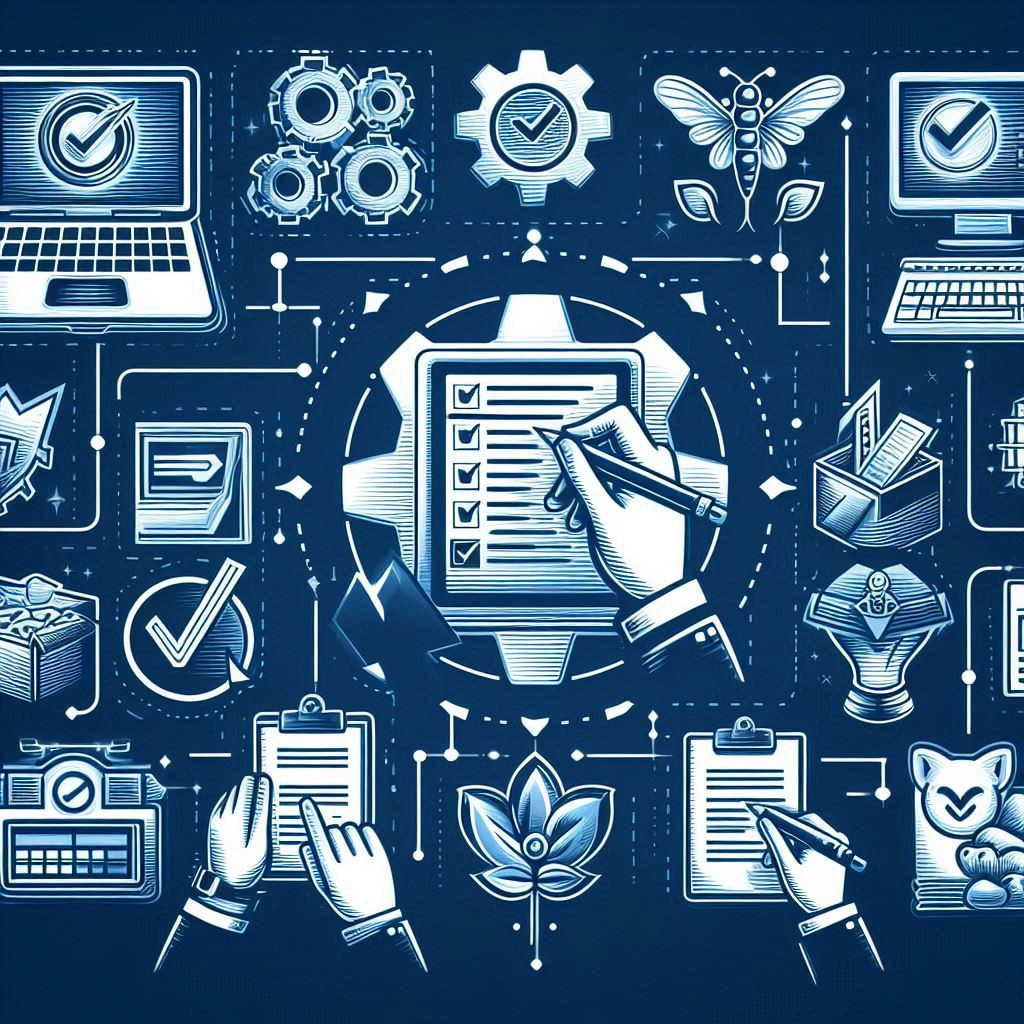Microsoft Dynamics 365 for Finance and Operations is shipped with standard global 177 currencies. In some rare cases customers may need to add currencies that are not listed on the standard shipped application.
Microsoft Dynamics 365 for Finance and Operations has a reserved ISO code 999 to be utilized in such scenario of adding new currency, at the first glance it is not usable to have currency ISO code as Unknown currency code, in this blog post will walk you through the steps of how to add a new currency to Microsoft Dynamics 365 for Finance and Operations utilizing ISO code 999 in a user friendly manner.
To be able to add a new currency code it is needed to set Currency field as visible. As shown in the following screenshot go to General ledger| Currencies| Currencies, then right click and select Personalize: DetailsHeader.
Microsoft Dynamics 365 for Finance and Operations
The following screen shot illustrate the Personalize popup, select Add a field.
Microsoft Dynamics 365 for Finance and Operations
Here select Currency field and Insert, as shown in the following screenshot.
Microsoft Dynamics 365 for Finance and Operations
Now the currency field is visible now as presented in the below screenshot.
Microsoft Dynamics 365 for Finance and Operations
Create a New record by press Alt + N or select New button. Then select currency code 999, enter a name, and replace the auto populated 999 value in the currency field by your currency initials. As illustrated in the following screenshot.
Microsoft Dynamics 365 for Finance and Operations
Once the records are entered the system will pop-up a message as shown in the below screen shot indicates the currency code does not match the ISO code. Then accept and save the record.