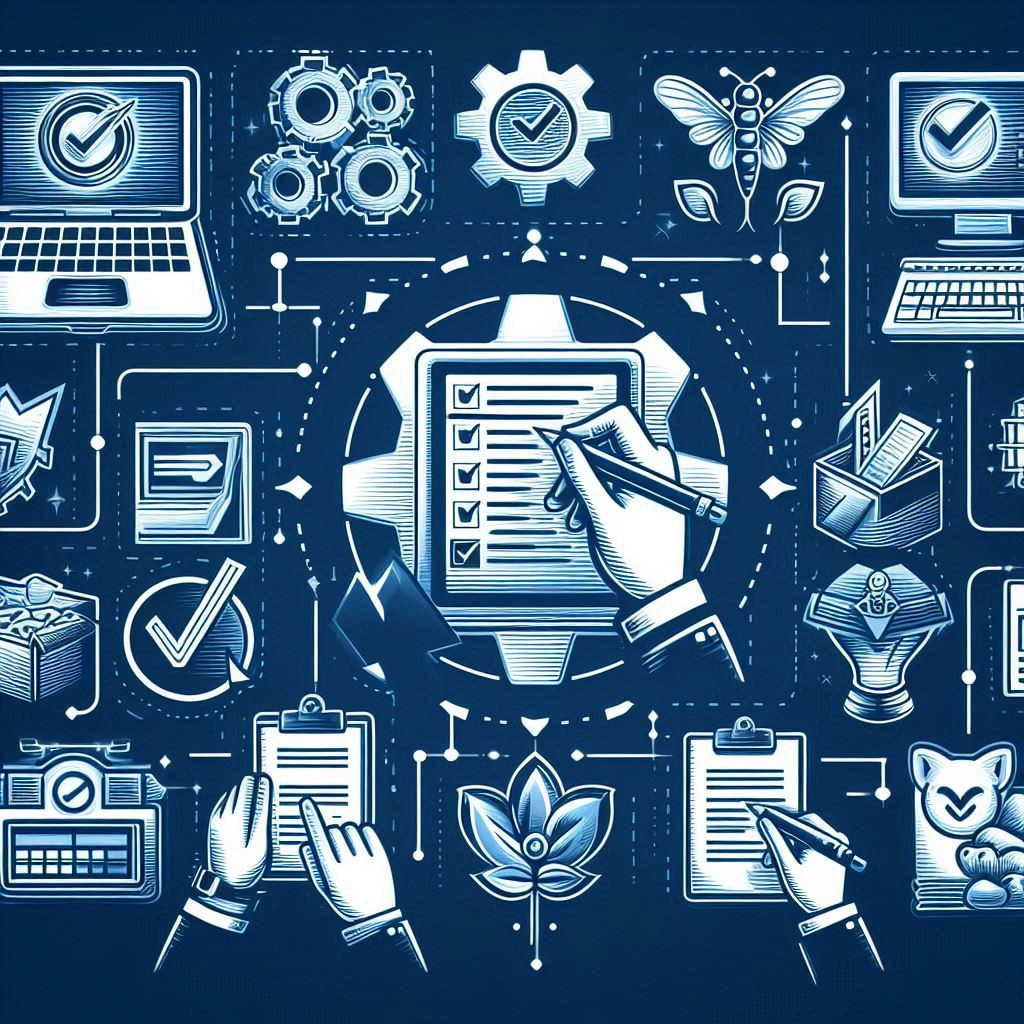Company Export and Import function it’s one of the most used functions in MS Dynamics AX 2009 when you are into deploy more than one company with the same initial configurations and setups, and be able to change/modify in the other company in other hand to make test environment as production environment this function is more reliable.
We will go through step by step to Export and Import Company
1- Ensure you select production (Live) company as current company
2- Double click in company name in right corner, and select company from Select Company form
MSDynamicsAX Export & Import
MSDynamicsAX Export Import
3- Click Area Page node: Administration
MSDynamicsAX 2009 Export & Import
MSDynamicsAX 2009 Export & Import
4- Under periodic->Data exports /import ->Click Export to
MSDynamicsAX 2009 Export & Import
5- Export options form will popup
MSDynamicsAX 2009 Export & Import
MSDynamicsAX 2009 Export & Import
6- Select definition group (Recommended to select All in order to get all information (tables)
MSDynamicsAX 2009 Export & Import
MSDynamicsAX 2009 Export & Import
7- Enter file name and select where to save the file
MSDynamicsAX 2009 Export & Import
MSDynamicsAX 2009 Export & Import
8- Click OK, thenthe file will start transfer automatically; Now company Export process is done, and file is saved on your computer two files (.dat, and .def)
We are ready for company import process;
9- Ensure that the selected company is newly created (empty) company Click area node Administration
MSDynamicsAX 2009 Export & Import
MSDynamicsAX 2009 Export & Import
10- Click company Accounts under Common forms
MSDynamicsAX 2009 Export & Import
11- Press (Ctrl + N) in order to Create new company
MSDynamicsAX Export & Import
MSDynamicsAX Export & Import
12- Ensure you select newly created company as current company Double click in company name in right corner, and select company from Select Company form
MSDynamicsAX 2009 Export & Import
MSDynamicsAX 2009 Export & Import
13- Import company file already exported; Click Area node Administration
MSDynamicsAX 2009 Export & Import
MSDynamicsAX 2009 Export & Import
14- Under periodic->Data exports /import ->Click import; Import options screen will popup
MSDynamicsAX 2009 Export & Import
MSDynamicsAX 2009 Export & Import
15- Select import definition group (recommended to select All in order to import all information(Tables)
MSDynamicsAX 2009 Export & Import
MSDynamicsAX 2009 Export & Import
16- Select (.dat) file in order to import company to newly created company , and Click Ok the import process will start
The import process may take some time according to the size of transactions in the original (exported) company; you will got a confirmation message to contniue the importing process, and you may (not all the time) got another message regarding tables that will be overwritten.
Facebook User Group: DynamicsArabia